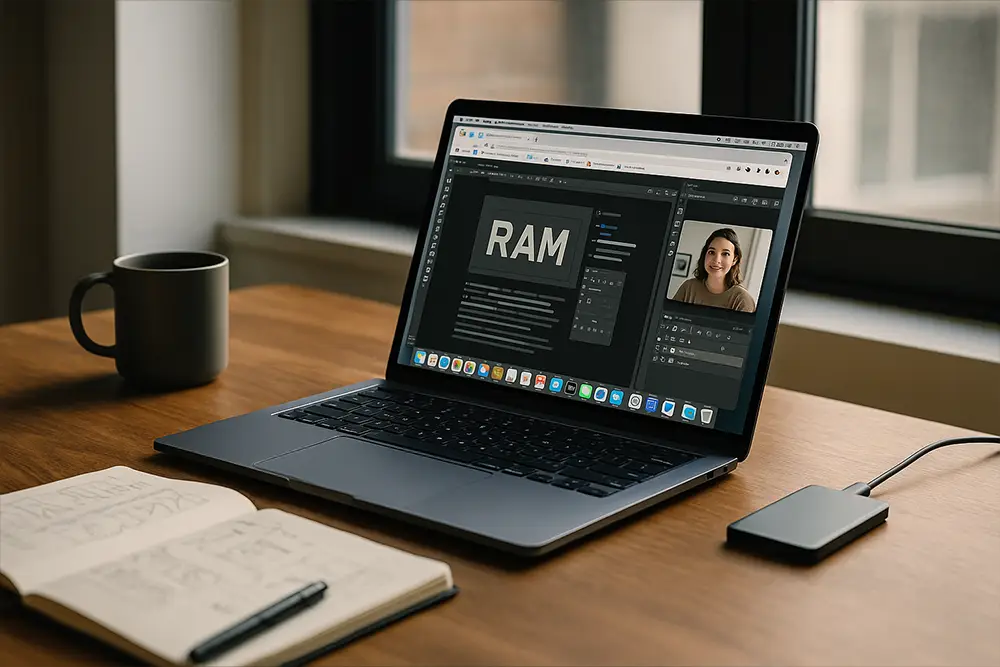
If you’re a designer, writer, editor, or brand owner juggling clients and side projects, the Best Laptop Tips aren’t about hype—they’re about shipping work faster with fewer headaches. In 2025, creative software is heavier, browsers eat RAM for breakfast, and meetings still happen on video while you’re rendering. This guide distills the Best Laptop Tips freelancers actually use to unlock speed, focus, and dependable battery life—without buying a machine that’s way beyond your needs.
Before we dive in, a quick note: when I say Best Laptop Tips, I’m not pushing a single brand. I’m showing you how to choose the right parts, dial in your setup, and avoid bottlenecks that silently drain your time and energy.
Your CPU needs depend on what you actually do for clients. If your day is Figma, docs, email, and light Photoshop, a modern mid-tier CPU (e.g., mainstream 6–10 “performance” cores) is plenty. If you edit 4K video, run After Effects, train small AI models, or 3D render, step up to a high-core chip and prioritize sustained performance (not just short “turbo” bursts). That “turbo” looks great on paper but can throttle under long loads if cooling is weak.
Applied tip: Open your last three projects and list real tasks that lagged. Buy for those. That’s how you turn marketing claims into Best Laptop Tips that pay rent.
Also Read: The Truth About Pricing: Transparent Strategies for Freelance Designers, Proven AI Client Acquisition Hacks Every Freelancer Must Know, Consistency Over Motivation: The Real Secret to Long-Term Creative Growth
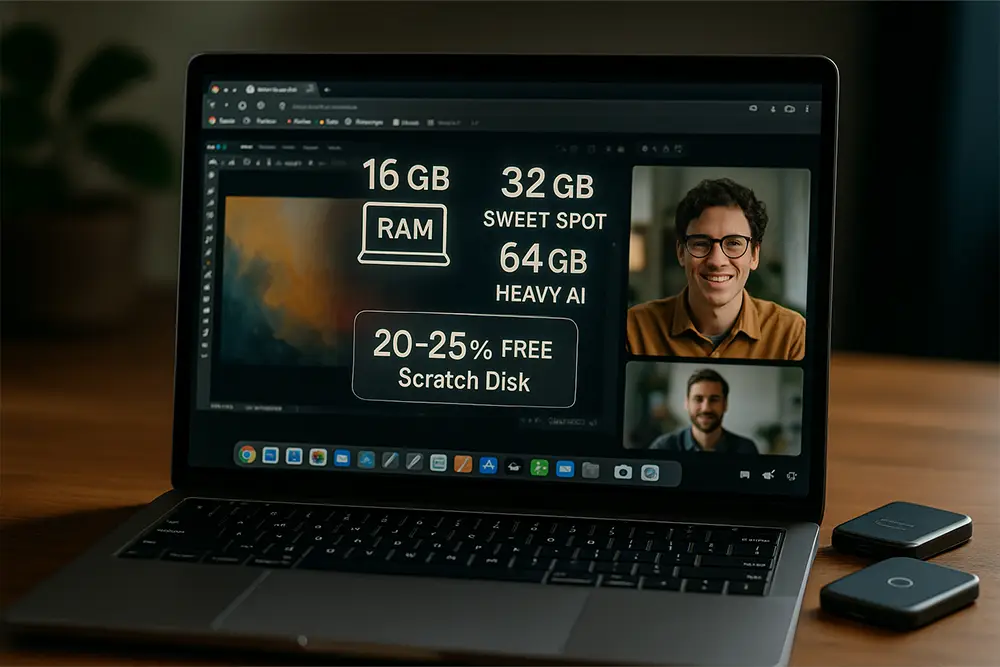
Chrome tabs + design apps + video calls = RAM party. For most creatives in 2025, 16 GB is the floor, 32 GB the sweet spot, and 64 GB only if your timelines or AI workflows demand it. Pair RAM with a fast NVMe SSD and reserve 20–25% free space as a scratch area—especially if you work with large PSDs, Procreate exports, or Premiere/Resolve caches.
Pro move: Keep your active client folders on the internal SSD; archive to an external SSD after delivery. This keeps your working disk blazing fast and preserves lifespan.
Also Read: Fonts That Sell: Make Your Etsy Shop Stand Out, How to Build a Second Brain System That Actually Works
Go 1 TB internal minimum if you handle assets, and add a 2 TB external SSD for archives and Time Machine/Windows Backup. Use a folder naming scheme like YYYY-MM_Client_Project_V#. It’s not glamorous, but it’s one of the Best Laptop Tips to reduce panic when a client asks for “the final-final-v8” six months later.
Also Read: Digital Declutter Secrets: Organize Your Life in Just One Weekend, Passive Income for Designers That Works
Thin laptops look great on café tables but can throttle under long renders. If your workload is compilation, 3D, video, or batch exports, choose a chassis with serious cooling. A quieter, thicker laptop with bigger fans often finishes jobs faster than a skinny “fashion laptop.”
Desk tip: Use a stand for airflow and ergonomics. A few degrees cooler often equals sustained performance—one of the simplest Best Laptop Tips you can implement today.
For brand and packaging work, aim for 100% sRGB and, if possible, DCI-P3 coverage with hardware calibration support. Matte panels reduce glare; 400+ nits helps outdoors. If you live in color-critical land, add a 27–32″ external monitor with proper calibration.
If terms like gamut, LUTs, and color calibration sound like tech soup, this straightforward WebDesignerDepot guide on design basics breaks them down in plain English—super helpful before you spend big on a new display.
Also Read: Fonts and Imagery in Design: Your Ultimate Visual Storytelling Guide, The Ultimate Guide to the Best Fonts for Packaging Design in 2025
If you work from cafés or commute, prioritize 60–80 Wh batteries and USB-C PD charging so you can top up with a small GaN brick. For ports: at least 2× USB-C, 1× USB-A, HDMI, and a UHS-II SD card if you shoot photo/video. Dongle-free days are productive days—another overlooked Best Laptop Tip.
Also Read: Unstoppable Freelancers: Master These AI Writing Tools Now, 10 Game-Changing AI Tools to Make Stunning Product Mockups
Your OS is an ecosystem decision. If your clients and collaborators are on one platform, matching them can save time on file formats and color management. If you jump between platforms, keep your project templates, fonts, LUTs, and scripts mirrored in cloud storage. The Best Laptop Tips are often workflow tips.
Also Read: How to Design Fonts That Make People Feel
Use full-disk encryption, a password manager, and two-factor authentication on everything client-facing. Back up with 3-2-1 strategy: 3 copies, 2 different media, 1 offsite (cloud). Test a restore once. Future-you will thank present-you.
Also Read: Finally Understand Font Licenses: How to Choose the Right One Without Legal Risks
Ask: Which tier makes me deliver faster with less stress? That’s where ROI lives—and why this section lands in Best Laptop Tips every year.
Also Read: The 2025 Playbook: How to Start an Online Business That Actually Makes Money
These are the Best Laptop Tips that cost $0 but buy you hours each week.
Also Read: Unlock The Quiet Power of Consistency to Dominate Your Freelance Career
Your laptop is your engine; typography is your billboard. When you present decks, mockups, or brand directions, a sharp techno/futuristic font can make clients lean in. Here are five Figuree Studio picks that pair beautifully with a modern freelancer workflow:
Synthetix – Futuristic Techno Font: Crisp geometry in multiple weights/styles—great for pitch decks and UI mockups.

Technos – Futuristic Font: Upper/lowercase set with cyberpunk flavor—ideal for app landing pages and hero headlines.

Overmars – Futuristic Techno Font: Sharp and sleek for startup branding, case-study covers, and product slides.

Neon Strix – Futuristic Display Font: Regular/Italic/Outline styles—use for layered poster comps or social promos.

Robot Brain – Display Techno Font: Bold digital personality—perfect for section titles and portfolio splash screens.

Pro licensing note: If your deliverables will scale (big campaigns, apps, templates, or mass-produced merch), review our license tiers at the Figuree Studio License page—there’s a special discount for the Extended License right now. Building a larger brand system? Ask about Corporate options.
Want to test styles first? Grab some freebies here and join our newsletter on the homepage for drops, tutorials, and exclusive bundles.
Also Read: Clean Logo Fonts That Make Your Small Business Look Professional and Future-Ready, SaaS Branding Simplified: Fonts That Make Your Tech Startup Look Future-Ready
Tools don’t create great work—habits do. The longer we build, the more we see a pattern: small, boring optimizations compound into big outcomes. A clean drive, predictable backups, a font system you trust, and a laptop that doesn’t overheat during a client call—these are competitive advantages disguised as common sense.
Two quotes we return to when projects stack up:
“The key is not to prioritize what’s on your schedule, but to schedule your priorities.” — Stephen R. Covey
“Amateurs sit and wait for inspiration, the rest of us just get up and go to work.” — Stephen King
In practice, the Best Laptop Tips are the ones you’ll repeat daily: clear your caches on Friday, archive delivered assets on Monday, run OS updates before big deadlines, and document where fonts live so collaborators never ask for “that missing style” again.
Also Read: How to Make Stunning Client Moodboards Using AI, Best 2025 Fonts That Make Your Instagram Posts Go Viral, Proven Font Combos to Make Your Packaging Design Pop
Also Read: The Ultimate Guide to Tech Startup Fonts That Sell Innovation
The Best Laptop Tips aren’t about chasing specs—they’re about protecting attention so your best ideas reach clients sooner. Choose hardware that matches your real workloads, keep it cool and clean, sharpen your focus with simple routines, and present your work with typography that signals clarity and modernity.
Don’t let tech friction steal your margins. Design with clarity, grow with confidence.
Next steps:
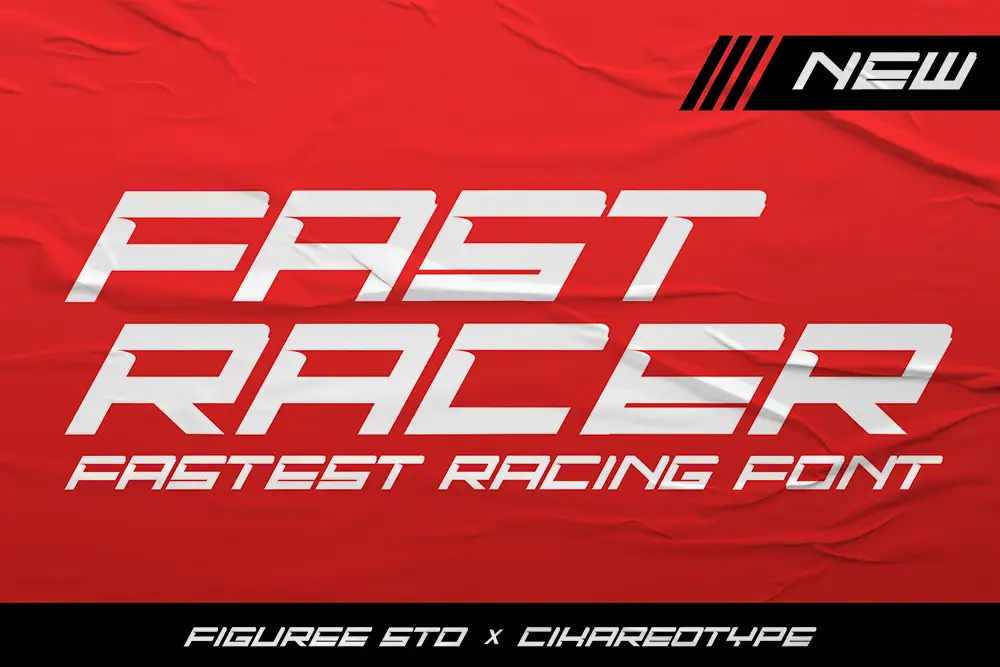 Fast Racer – Fastest Racing Font
$21 – $1,299Price range: $21 through $1,299
Fast Racer – Fastest Racing Font
$21 – $1,299Price range: $21 through $1,299 Meta Futura - Futuristic Display Font
$21 – $1,299Price range: $21 through $1,299
Meta Futura - Futuristic Display Font
$21 – $1,299Price range: $21 through $1,299 Grock Marker - Stylish Brush Marker Font
$21 – $1,299Price range: $21 through $1,299
Grock Marker - Stylish Brush Marker Font
$21 – $1,299Price range: $21 through $1,299
Elevate your projects with premium freebies. Fonts, graphics, and templates handpicked for creators like you — download them all today, free forever.
Download Freebies