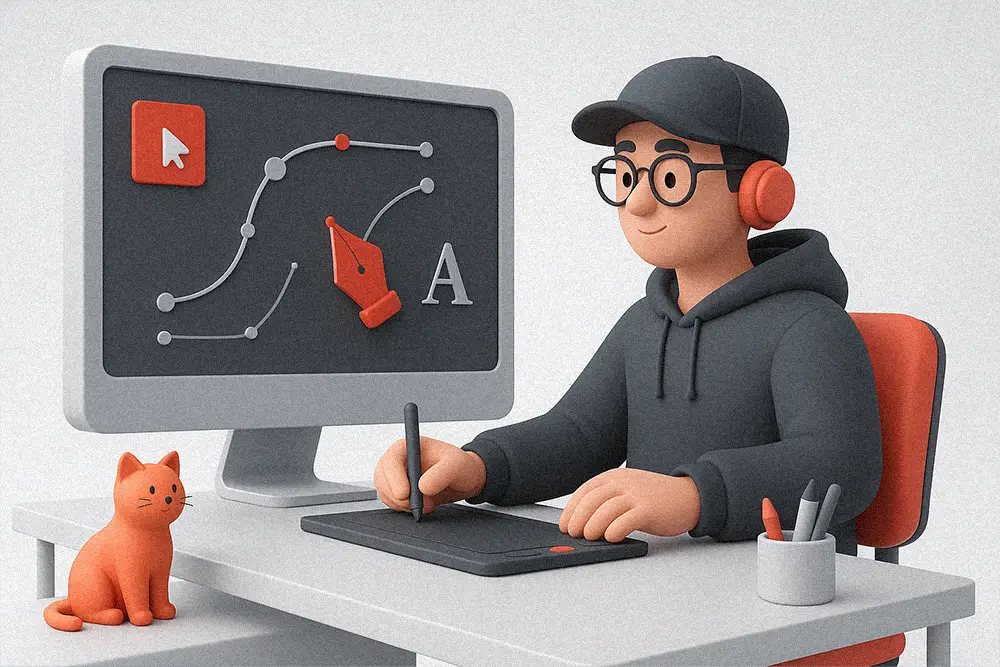
The first time you try to vectorize a hand-drawn sketch, it looks promising—until the curves wobble, the corners fuzz, and the lines break in the worst places. If you’ve felt that frustration, AI Vector Cleanup is the bridge between your raw idea and a sharp, production-ready vector. This guide shows designers, freelancers, and brand owners how to go from “almost there” to “client-ready”—with less rework, fewer clicks, and more control.
AI Vector Cleanup isn’t about letting the machine decide your art. It’s about using intelligent tools to accelerate what you already know: hierarchy, contrast, and rhythm. You’ll learn when to trust automation, when to intervene, and how to finish with a typographic system that makes your vector feel designed—not just traced.
Clients don’t pay for lines; they pay for clarity. AI Vector Cleanup reduces the drag between concept and delivery, especially in these use cases:
Instead of manually repairing hundreds of anchor points, you let AI do the heavy lifting, then you nudge, nudge, nudge—until it sings.
Also Read: Best Fonts for Logo Design: Make Your Brand Unforgettable
Here’s a dependable sequence that bakes AI Vector Cleanup into your process:
Inline resource to revisit when you need a refresher on practical settings: Adobe’s Image Trace controls are documented clearly in their help center (search “Illustrator Image Trace” on Adobe Help) and tools like Vectorizer are useful benchmarks when you want to compare results quickly.
Also Read: How to Write Better AI Image Prompts for Stunning Designs
Manual tracing trains your eye. AI Vector Cleanup trains your speed. The sweet spot is hybrid:
Even when the interface changes, these principles hold:
When the AI over-simplifies your identity marks, slice the shape, add a control node, and reconstruct the curve. AI Vector Cleanup gives you a draft; your taste makes it timeless.
A good logo survives any medium. After your AI Vector Cleanup pass:
Also Read: Every Font License Type Explained: How to Choose the Right One for Your Projects
If you’re just getting started with AI Vector Cleanup, these trusted tools can speed up your process without killing your creative control:
A crisp vector deserves typography that looks intentional. These five from our catalog deliver clean, futuristic energy and pair beautifully with AI-polished shapes:
Gued – Geometric Sans Serif
Razor-clean geometry for tech logos, dashboards, and minimal packaging. Ideal after AI Vector Cleanup when you want surgical clarity.

Ignazio – Modern Sans Serif
Modern, confident, and versatile. Great for product UI, pitch decks, and brand guidelines where legibility meets presence.

Neobique – Modern Display Serif
Futuristic elegance. Pair your sleek mark with a serif that still feels next-gen—perfect for premium tech and editorial.

Exoflash – Futuristic Logo Font
Built for bold, sci-fi-leaning identities. When your vector has angular momentum, Exoflash locks the vibe.

Synthetix – Futuristic Techno Font
Multiple weights and italics to create hierarchy across touchpoints—web hero, app nav, event graphics.

Ready to scale? See license options from Personal to Corporate, with a special discount on Extended License here: Figuree Studio License. Want ongoing inspiration? Join our newsletter on the homepage. Need starter assets? Grab designer-friendly freebies.
Icons suffer most from inconsistent corners and wobbly weights. After your AI Vector Cleanup:
For typography in UI, Gued and Ignazio form a durable, legible base; Synthetix adds flavor for headings without sacrificing clarity.
When you’re dialing Image Trace, skim Adobe’s official Image Trace guide for what each control actually does; it’s concise and keeps you from guessing. And if you need a quick second opinion on a scan, testing it through a reputable vectorizer can reveal whether your pre-clean is strong enough before you commit to manual edits.
Perfection is never the goal—clarity is. AI Vector Cleanup helps you remove the noise so the intention is obvious. But the character lives in the parts you decide to keep imperfect: the human arc in a signature, the slightly asymmetric loop that makes a wordmark memorable.
“Perfection is achieved not when there is nothing more to add, but when there is nothing left to take away.” — Antoine de Saint-Exupéry
That’s the philosophy we use: automate the clutter away, then protect the personality on purpose.
Logo sketch → tech brand:
Scan → AI trace (medium path fidelity) → refine corners → set type with Gued or Ignazio → export SVG + PDF → build a micro-guide.
Badge mark → premium editorial:
High-contrast scan → AI trace (higher threshold for crisp edges) → manual polish on terminals → pair with Neobique for headlines.
Event graphic → sci-fi energy:
Bold angular sketch → AI trace (favor corners) → optical balance → pair with Exoflash or Synthetix for that future-ready punch.
Also Read: Proven Font Combos to Make Your Packaging Design Pop
/ai-vector-cleanup-secrets/Ship the final artwork with:
Also Read: Finally Understand Font Licenses: How to Choose the Right One Without Legal Risks
AI Vector Cleanup doesn’t replace your taste—it respects your time. Use it to clear the static, then add back intention with typography and tiny optical decisions. That’s how your sketches become scalable stories clients can trust.
Don’t let messy vectors stall your growth. Design with clarity, grow with confidence.
→ Browse our full font catalog.
→ Subscribe on the homepage for weekly tips & freebies.
→ Start building with our free fonts and ship something bold today.
 Brotherside - Stylish Signature Font
$21 – $1,299Price range: $21 through $1,299
Brotherside - Stylish Signature Font
$21 – $1,299Price range: $21 through $1,299 Playkidz - Cute Display Font
$21 – $1,299Price range: $21 through $1,299
Playkidz - Cute Display Font
$21 – $1,299Price range: $21 through $1,299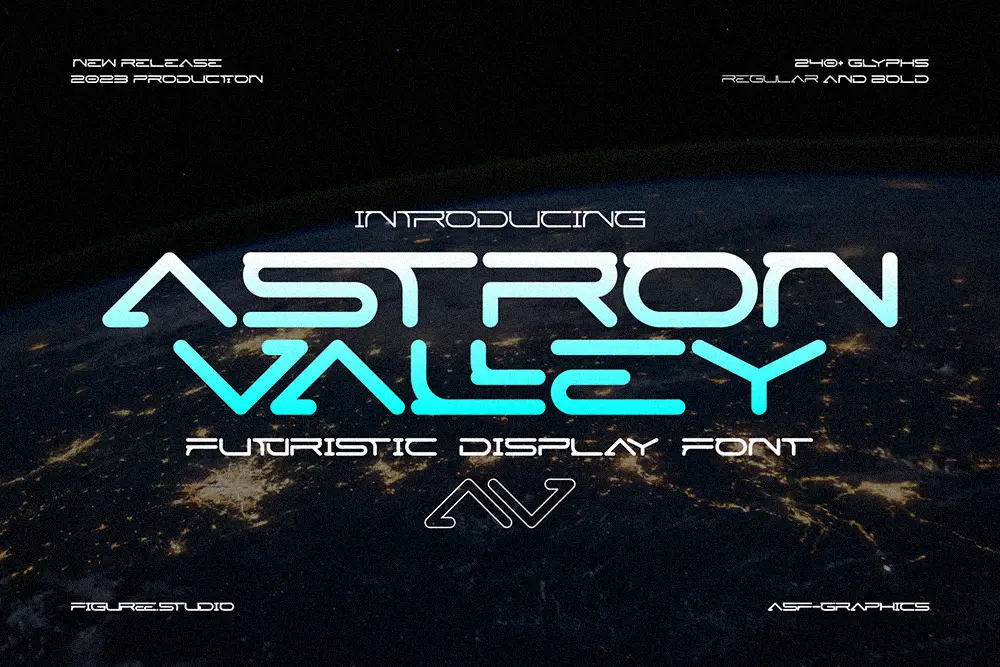 Astron Valley – Futuristic Display Font
$21 – $1,299Price range: $21 through $1,299
Astron Valley – Futuristic Display Font
$21 – $1,299Price range: $21 through $1,299
Elevate your projects with premium freebies. Fonts, graphics, and templates handpicked for creators like you — download them all today, free forever.
Download Freebies